S
spamtrash
jak wyglada:
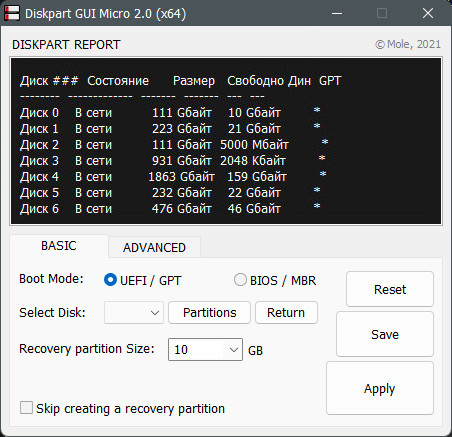
Co robi:
System requirements:
1. Windows 7(x86/64) or newer.
Restrictions:
1. If path to "cmd.exe" or "diskpart.exe" is different from "%SystemDrive%\Windows\System32" - "Diskpart GUI Micro" will not work.
I don't have a crystal ball.
2. "Diskpart GUI Micro" can repartition drives only in "Windows Preinstallation Environment" (a.k.a. WinPE)With command-line argument "/expert"
this restriction will be removed. It's at your own risk.
Buttons:
1. [RESET] button: renew diskpart report and reset settings to it default values.
2. [SAVE] button: save current settings to diskpart script and create an additional batch file.
3. [APPLY] button: repartition and format selected drive.
4. [PARTITIONS] button: display disk partitions.
5. [RETURN] button: back to display disks.
Note: save current settings to diskpart script file - optional
Guide:
!!! WARNING! ALL DATA ON SELECTED HARD DISK WILL BE LOST !!!
1. Run utility and wait until diskpart report done.
2. Select a partitioning mode: "UEFI/GPT" or "BIOS/MBR".
3. Select a proper drive number from a combobox "Select disk number".
4. Select (or type) size of the "Recovery" partition you want to create in gigabytes or
check "Skip creating recovery partition" checkbox to skipcreate this partition.
5. Press "APPLY" to start repartition and format selected drive (warning message will popup).
6. Wait until task is finished (message with text "JOB DONE!" will popup).
* Job results for UEFI/GPT mode:
1. Wiped and converted to GPT drive (see "Notes #2" below)
2. The default partition layout for UEFI-based PCs (see "Notes #2" below)
* Job results for BIOS/MBR mode:
1. Wiped and converted to MBR drive (see "Notes #2" below)
2. The default partition layout for BIOS-based PCs (see "Notes #2" below)
* Disk partitioning options:
1. Checkbox "Skip creating recovery partition":
a.) If checked, the "Recovery" partition will not be created.
b.) If unchecked, the "Recovery" partition will take the user specified size in gigabytes.
Notes:
1. Windows 10's Backup and Recovery Tools can use existing "Recovery" partition.
2."ADVANCED" menu options are for advanced users, read first at:
then check/uncheck some checkboxes in "ADVANCED" menu, then press "Save" and look into the "UEFI_script.txt" or "BIOS_script.txt".
Look and compare.
wersja x86:
SHA-1: 99830e7437239985dae8134f8b00641520bc84e4
MD5: f5ab42ee99395b907f0f105c8d26f72931
wersja 64:
SHA-1: 87630112cd595b3a133c2f1a195b2af4ad890640
MD5: 18994bd7bf062d74544df0bf0fb85ea7
(jakkolwiek leniwy jestem, tym razem podaje sumy kntrolne albowiem mam zaufanie osobiste do zrodla, natomiast nie moge zagwarantowac ze zrodlo ma niesamowicie silna ochrone i nie da sie mu plikow podmienic)
Sciaganie:
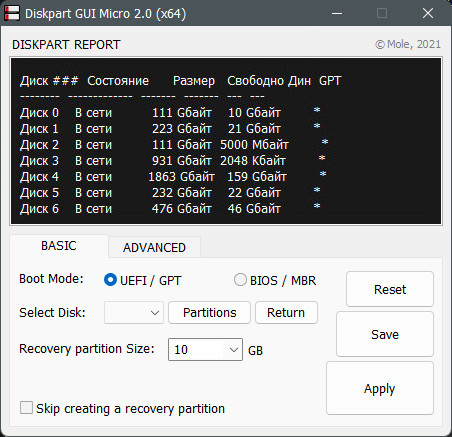
Co robi:
System requirements:
1. Windows 7(x86/64) or newer.
Restrictions:
1. If path to "cmd.exe" or "diskpart.exe" is different from "%SystemDrive%\Windows\System32" - "Diskpart GUI Micro" will not work.
I don't have a crystal ball.
2. "Diskpart GUI Micro" can repartition drives only in "Windows Preinstallation Environment" (a.k.a. WinPE)With command-line argument "/expert"
this restriction will be removed. It's at your own risk.
Buttons:
1. [RESET] button: renew diskpart report and reset settings to it default values.
2. [SAVE] button: save current settings to diskpart script and create an additional batch file.
3. [APPLY] button: repartition and format selected drive.
4. [PARTITIONS] button: display disk partitions.
5. [RETURN] button: back to display disks.
Note: save current settings to diskpart script file - optional
Guide:
!!! WARNING! ALL DATA ON SELECTED HARD DISK WILL BE LOST !!!
1. Run utility and wait until diskpart report done.
2. Select a partitioning mode: "UEFI/GPT" or "BIOS/MBR".
3. Select a proper drive number from a combobox "Select disk number".
4. Select (or type) size of the "Recovery" partition you want to create in gigabytes or
check "Skip creating recovery partition" checkbox to skipcreate this partition.
5. Press "APPLY" to start repartition and format selected drive (warning message will popup).
6. Wait until task is finished (message with text "JOB DONE!" will popup).
* Job results for UEFI/GPT mode:
1. Wiped and converted to GPT drive (see "Notes #2" below)
2. The default partition layout for UEFI-based PCs (see "Notes #2" below)
* Job results for BIOS/MBR mode:
1. Wiped and converted to MBR drive (see "Notes #2" below)
2. The default partition layout for BIOS-based PCs (see "Notes #2" below)
* Disk partitioning options:
1. Checkbox "Skip creating recovery partition":
a.) If checked, the "Recovery" partition will not be created.
b.) If unchecked, the "Recovery" partition will take the user specified size in gigabytes.
Notes:
1. Windows 10's Backup and Recovery Tools can use existing "Recovery" partition.
2."ADVANCED" menu options are for advanced users, read first at:
Zaloguj
lub
Zarejestruj się
aby zobaczyć!
Zaloguj
lub
Zarejestruj się
aby zobaczyć!
then check/uncheck some checkboxes in "ADVANCED" menu, then press "Save" and look into the "UEFI_script.txt" or "BIOS_script.txt".
Look and compare.
wersja x86:
SHA-1: 99830e7437239985dae8134f8b00641520bc84e4
MD5: f5ab42ee99395b907f0f105c8d26f72931
wersja 64:
SHA-1: 87630112cd595b3a133c2f1a195b2af4ad890640
MD5: 18994bd7bf062d74544df0bf0fb85ea7
(jakkolwiek leniwy jestem, tym razem podaje sumy kntrolne albowiem mam zaufanie osobiste do zrodla, natomiast nie moge zagwarantowac ze zrodlo ma niesamowicie silna ochrone i nie da sie mu plikow podmienic)
Sciaganie:
Zaloguj
lub
Zarejestruj się
aby zobaczyć!
Zaloguj
lub
Zarejestruj się
aby zobaczyć!
